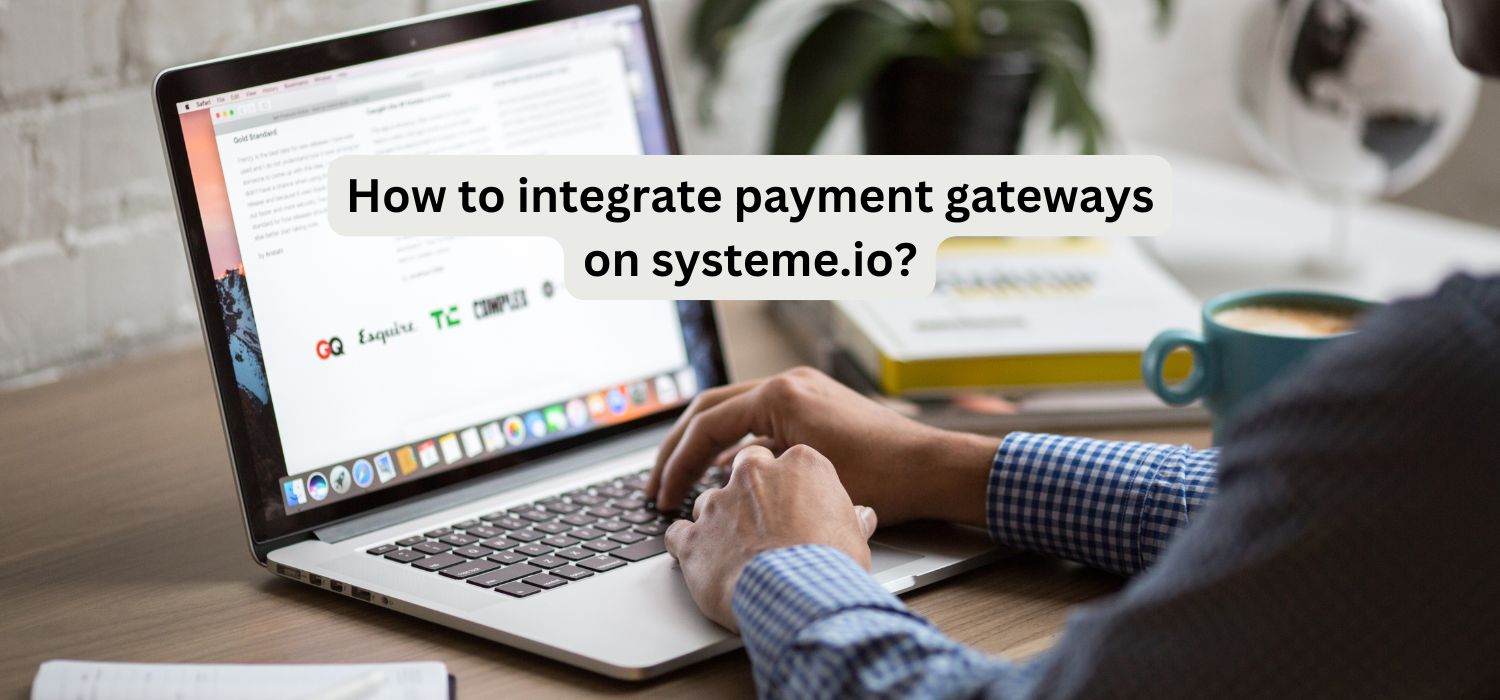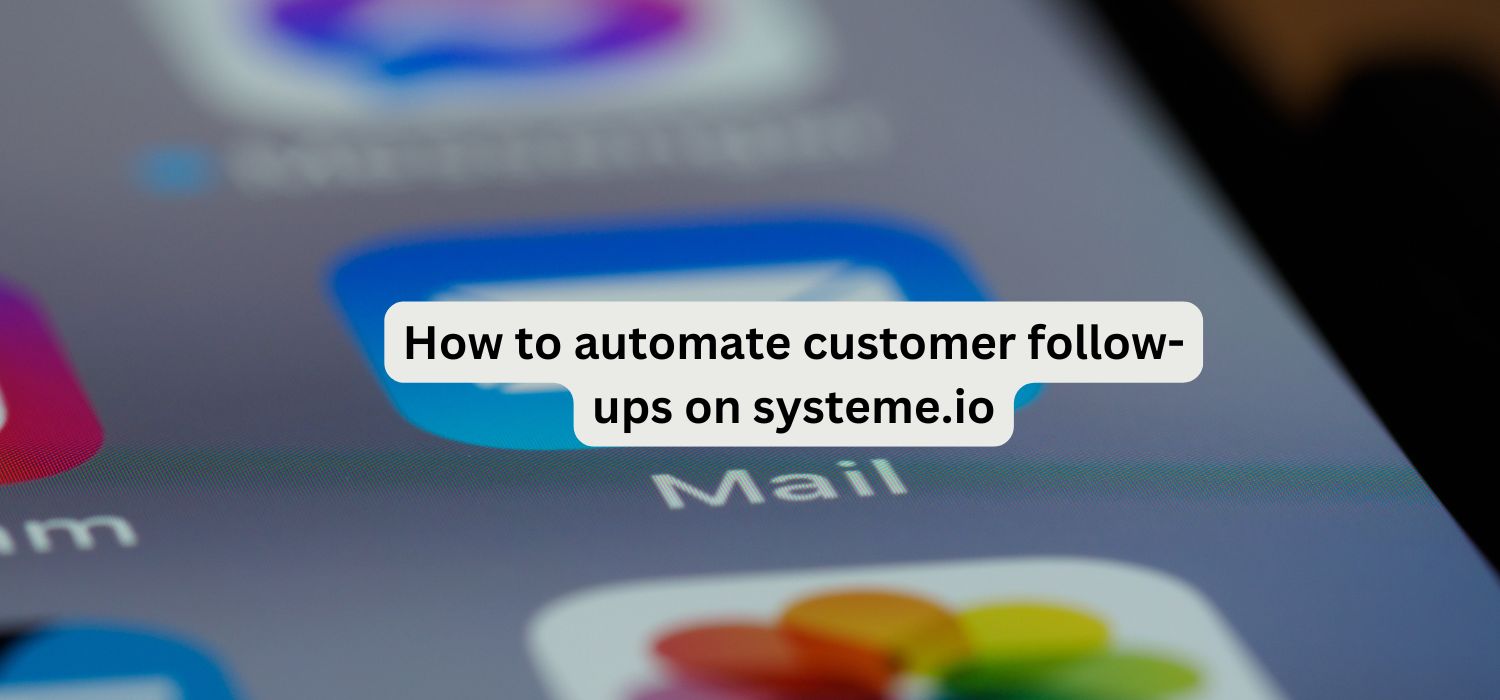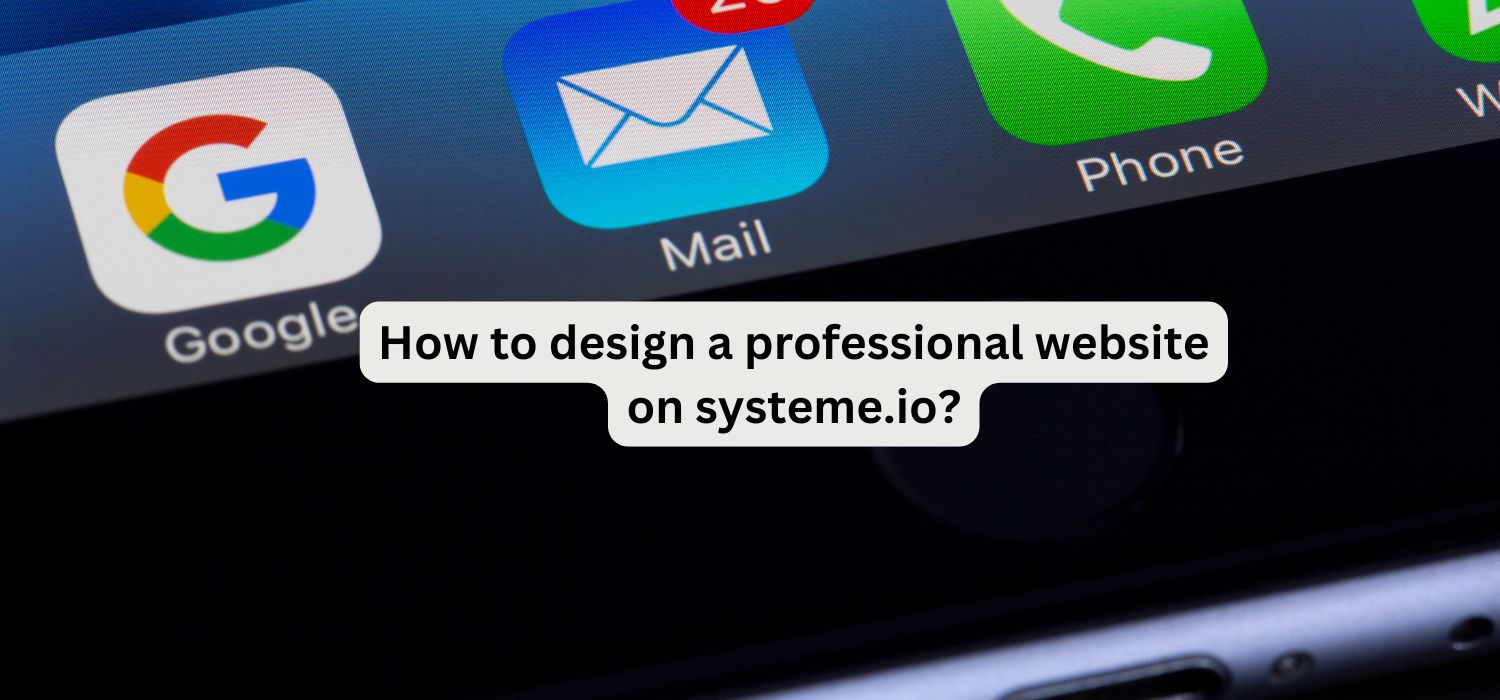Integrating payment gateways is essential for selling products and services directly through your sales funnel on Systeme.io. The platform supports popular payment gateways like Stripe and PayPal, allowing you to collect payments securely and efficiently. Follow these steps to integrate your preferred payment gateway on Systeme.io.
1. Log in to Your Systeme.io Account
To get started, log in to your Systeme.io account. If you don’t have an account yet, sign up and complete the onboarding steps. Once you’re logged in, you’ll be directed to the main dashboard, where you can access all the tools and settings needed to manage your sales funnel, email campaigns, and payment integrations.
2. Go to Settings – payment gateways
From your dashboard, navigate to Settings in the bottom left corner. This section allows you to configure account settings, including payment gateway integrations. Once in Settings, look for the Payment Gateways option.
3. Choose Your Preferred Payment Gateway
Systeme.io currently supports integration with two major payment gateways: Stripe and PayPal. Depending on your business needs, you can choose one or both gateways to offer customers flexible payment options.
Stripe Integration:
- Step 1: If you don’t already have a Stripe account, visit Stripe’s website to create one. Stripe is known for handling credit and debit card payments securely, which is ideal for online businesses.
- Step 2: In Systeme.io, select Stripe from the Payment Gateways section.
- Step 3: Click Connect Stripe Account and follow the prompts. This will redirect you to Stripe’s login page, where you’ll need to enter your account details and grant Systeme.io access to process payments on your behalf.
- Step 4: Once connected, your Stripe account will be linked to Systeme.io, allowing you to start accepting payments immediately.
PayPal Integration: payment gateways
- Step 1: For those without a PayPal Business account, go to PayPal’s website to sign up for one. A PayPal Business account is necessary for integrating with Systeme.io.
- Step 2: In Systeme.io, select PayPal as your payment gateway.
- Step 3: Click Connect PayPal Account and follow the on-screen instructions. You’ll be redirected to PayPal to log in and authorize Systeme.io to use your account for processing transactions.
- Step 4: After granting permission, your PayPal account will be connected, allowing customers to choose PayPal as a payment option during checkout.
4. Customize payment gateways Options in Your Funnel
With your payment gateway connected, the next step is to ensure it’s configured within your funnel. Go to Funnels on your dashboard and select the funnel where you want to offer payment options.
Add Payment Options to Order Pages:
- In your funnel, go to the Order Page where customers will complete their purchase.
- Click on Settings for the Order Page to open the editor.
- In the editor, you’ll see payment options listed—choose the gateways (Stripe, PayPal, or both) that you’d like to make available for this specific funnel.
- If you’re offering multiple products or upsells, you can customize the payment options for each product.
Systeme.io also allows you to enable one-click upsells by selecting “One-Click Upsells” on your order page settings. This option simplifies the upsell process for customers who have already entered their payment information, potentially increasing your average order value.
5. Set Up Pricing and Product Information
Once your payment gateways are connected and configured, it’s time to set up the pricing for your products or services. In your funnel’s order page:
- Add Product Name and Description: Clearly label what customers are purchasing.
- Specify Pricing: Enter the price for each product or service. You can also set up different price points, including one-time purchases, subscriptions, or payment plans, depending on your business model.
- Add a Discount Code (optional): Systeme.io allows you to offer discount codes on order pages. Create a code to encourage new customers or promote seasonal offers if needed.
This customization ensures that customers have clear, accurate information on pricing, which can lead to a smoother checkout experience and fewer abandoned carts.
6. Test Your payment gateways Process
Before launching your funnel to a live audience, test the payment process to ensure everything is working smoothly. This includes verifying:
- Transaction Processing: Go through the checkout as a test customer using both Stripe and PayPal to see if payments are processed without issues.
- Payment Confirmation Emails: After a successful purchase, the customer should receive a confirmation email. Systeme.io automatically sends out a purchase confirmation, but you can customize this email in the Emails section of the funnel to provide additional details or thank the customer.
- Order Receipts: Check that customers receive an accurate receipt and any follow-up information related to their purchase, such as access links or product delivery details.
Testing helps you catch any potential errors or configuration issues before customers interact with your funnel, ensuring a seamless buying experience.
7. Launch and Monitor Your Funnel
After completing these steps, your funnel is ready to go live. Publish your funnel and start directing traffic to it through email marketing, social media, or paid ads. Keep an eye on your funnel’s analytics, particularly payment-related metrics such as:
- Conversion Rates: Track how many visitors convert to paying customers.
- Cart Abandonment: See if there’s a pattern in abandoned carts, which may indicate potential issues with the checkout process.
- Sales Volume by Payment Method: Identify whether customers are preferring Stripe or PayPal, which can help you optimize future funnels based on their preferences.
Systeme.io’s dashboard provides real-time data and insights, allowing you to make adjustments and improve your funnel’s performance over time.
By following these steps, you can integrate Stripe and PayPal payment gateways on Systeme.io, providing your customers with a smooth, secure checkout experience. Having a reliable payment system in place is a crucial component of a successful sales funnel, ensuring your business can grow by efficiently processing sales and maintaining high levels of customer satisfaction.
FAQ: Integrating Payment Gateways on Systeme.io
1. What payment gateways does Systeme.io support?
Systeme.io currently supports Stripe and PayPal as payment gateways, allowing users to process both credit card and PayPal payments directly within their funnels.
2. Do I need a business account for PayPal integration?
Yes, you need a PayPal Business account to integrate with Systeme.io. Personal PayPal accounts do not offer the necessary functionality for business transactions on the platform.
3. Can I use both Stripe and PayPal in the same funnel?
Absolutely. You can integrate both Stripe and PayPal within a single funnel, giving customers the option to choose their preferred payment method at checkout.
4. How do I know if my payment gateway is working correctly?
You can test your payment gateway integration by going through the checkout process as a test customer. Ensure that the transaction processes smoothly, and check if confirmation emails are sent.
5. Is there a fee for using Stripe or PayPal on Systeme.io?
Systeme.io doesn’t charge additional fees for using Stripe or PayPal. However, Stripe and PayPal each have their own transaction fees, which are typically a small percentage of each sale plus a fixed fee.
6. Can I offer subscriptions and payment plans?
Yes, Systeme.io allows you to set up one-time payments, recurring subscriptions, and even payment plans through Stripe. These options can be configured in the pricing section of your order page.
7. Can I add discounts and promo codes to my order page?
Yes, you can add discount codes and promotions to the order page in Systeme.io. This can be an effective strategy to encourage purchases and boost sales.
8. What if I encounter issues with payment integration?
If you experience any issues with payment gateway integration, contact Systeme.io’s support team, who can assist with troubleshooting. Additionally, both Stripe and PayPal offer customer support for account-specific questions.
9. How can I monitor my payment transactions?
Systeme.io provides analytics and transaction details within your account dashboard. Additionally, you can check payment transactions directly on your Stripe and PayPal dashboards for detailed information.
10. Is there support for other payment gateways?
Currently, Systeme.io only supports Stripe and PayPal. However, they frequently update the platform, so it’s worth checking their updates or contacting support for information on future payment gateway additions.